If want to have your personal folder in My Computer
1.Go to c drive
2.Create a new folder ( say samp1 )
3.now go to command prompt and type
subst z: c:\samp1
4.now go to my computer and check it..........
To remove the drive
1.go to command prompt and type
2.type
subst z: /d
Done.
Saturday, April 26, 2008
Create Your Own Virtual Drive
Penned by
Sriram
at
1:05 PM
43
comments
![]()
Labels: tips and tricks
Wednesday, March 19, 2008
Multiple Logins of Gmail and Orkut through firefox
Just follow the following steps and you will be able to login in gmail and orkut with multiple accounts. Through this you will be able to make profiles in your firefox.
Step 1:
Open system properties(by right clicking my computer), choose tab advanced, click to environment variables button. in system variables section, click new. type this information to each textbox.
Step 2:
variable name: moz_no_remote (should be all small letter).
variable value: 1
Step 3:
open firefox icon's properties(from desktop and quick launch). add extension -p to command line(like "c:\program files\mozilla firefox\firefox.exe" -p). press ok.
When you will open firefox it will prompt for profile selection create a profile,open firefox login to orkut open once more use another profile login
Penned by
Sriram
at
2:56 AM
4
comments
![]()
Labels: tips and tricks
Saturday, January 19, 2008
Disable Access to USB Mass Storage Drive
This hack will disable access to the usb flash drive
also known as usb mas storage drive ( also usb hard
disks but not sure as I don't have one).
Goto start > run > and type in regedit and press enter.
This will open registry editor window. Now go to the
following key:
HKEY_LOCAL_MACHINE\SYSTEM\CurrentControlSet\Servic es\USBSTOR
Right click on the key and select export and save a backup copy in case
anything goes wrong. Now on the right pan of the regedit window double
click on the value called Start & set it value to 4 & click OK.
When you need to use your USB mass storage drive just change the value of
Start to 3.
If you're too lazy just copy & paste these codes into a notepad
file and save it with a .reg extension.
code for Disable access to the usb mass storage drive :
REGEDIT4
[HKEY_LOCAL_MACHINE\SYSTEM\CurrentControlSet\Services\USBSTOR]
"Start"=dword:00000004
code for enable access to the usb mass storage drive :
REGEDIT4
[HKEY_LOCAL_MACHINE\SYSTEM\CurrentControlSet\Services\USBSTOR]
"Start"=dword:00000003
Penned by
Sriram
at
12:32 AM
4
comments
![]()
Labels: tips and tricks, windows
Monday, January 14, 2008
The mic I use in my PC:a pair of earphones!
Browsing through a technical blog,I came across an interesting piece of info:a pair of earphones can be used as a crude microphone.Naturally,I was tempted to criticise the author;earphones are supposed to be output devices-they're not meant for input! Nevertheless,I went on to give it a try.The author was indeed correct,they can be used as a mic,though far from the true sense of the word.Don't expect the makeshift mic to have the efficiency of that of one in a recording studio.There is not much difference between the circuits of a Microphone and a Headphone , just the headphone is designed to spread voice and an microphone to capture the voice !It works on Magnetic Reversal Property which converts vibrations into electronic signals . I have tried this on yahoo chat and it works .
So if you connect the headphone in the microphone slot of your computer, you could use it as a microphone.
Just speak in the ear buds of the microphone, but please speak a bit loudly to be audible at the other end !
Notice, that it will be likely that only one of the two earphones will be a capable carrier of the your voice, for a number of technical reasons.
To find out if your headset works as a mike and to check which ones of the two earphones is the one to talk into perform a simple test while connected online with a friend through Skype or other voice-enabled application.
Talk into one of the earphones saying "ear one, ear one ...." and do the same in the other one saying something like "ear two, ear teo, ...". Ask now your friend when she could hear you better and in most cases you will find out that the right ear is the on that does the job right.
Far from being a professional microphone replacement, this solution is good enough for any emergency situation in which you suddenly do not have access to a needed microphone, while you have available a spare traditional headset / earphones set.
Penned by
Sriram
at
10:37 PM
0
comments
![]()
Labels: computers, earphones, mic, technology, tips and tricks
Enable HIBERNATE Button in Shutdown Dialog Box
In Windows XP, Hibernate button is not visible in Shutdown dialog box but it appears when we press
Here is the step-by-step tutorial:
1.) Open "%windir%\system32\msgina.dll" file into Resource Hacker.
2.) Goto Dialog -> 20100 -> 1033.
3.) If u want the following look (Hibernate button at bottom-center):
Paste following code:
20100 DIALOGEX 0, 0, 208, 122
STYLE DS_SYSMODAL | DS_SETFOREGROUND | WS_POPUP | WS_BORDER
CAPTION ""
LANGUAGE LANG_ENGLISH, SUBLANG_ENGLISH_US
FONT 8, "MS Shell Dlg"
{
CONTROL "Flag", 20101, STATIC, SS_OWNERDRAW | WS_CHILD | WS_VISIBLE, 176, 0, 32, 26
CONTROL "Good Bye", 20102, STATIC, SS_OWNERDRAW | WS_CHILD | WS_VISIBLE, 7, 0, 162, 26
CONTROL "&Stand By", 20104, BUTTON, BS_OWNERDRAW | BS_NOTIFY | WS_CHILD | WS_VISIBLE | WS_TABSTOP, 45, 47, 22, 20
CONTROL "Switch &Off", 20103, BUTTON, BS_OWNERDRAW | BS_NOTIFY | WS_CHILD | WS_VISIBLE | WS_TABSTOP, 91, 47, 22, 20
CONTROL "&Reboot", 20105, BUTTON, BS_OWNERDRAW | BS_NOTIFY | WS_CHILD | WS_VISIBLE | WS_TABSTOP, 140, 47, 22, 20
CONTROL "&Hibernate", 20106, BUTTON, BS_PUSHBUTTON | BS_NOTIFY | WS_CHILD | WS_VISIBLE | WS_TABSTOP, 79, 94, 48, 20
CONTROL "", 20108, STATIC, SS_OWNERDRAW | WS_CHILD | WS_VISIBLE | WS_DISABLED, 22, 73, 50, 8
CONTROL "", 20107, STATIC, SS_OWNERDRAW | WS_CHILD | WS_VISIBLE | WS_DISABLED, 79, 73, 50, 8
CONTROL "", 20109, STATIC, SS_OWNERDRAW | WS_CHILD | WS_VISIBLE | WS_DISABLED, 136, 73, 50, 8
}
4.) OR if u want following look (Hibernate button at the same place as of other items with added string) :
Then paste following code:
20100 DIALOGEX 0, 0, 208, 122
STYLE DS_SYSMODAL | DS_SETFOREGROUND | WS_POPUP | WS_BORDER
CAPTION ""
LANGUAGE LANG_ENGLISH, SUBLANG_ENGLISH_US
FONT 8, "MS Shell Dlg"
{
CONTROL "Flag", 20101, STATIC, SS_OWNERDRAW | WS_CHILD | WS_VISIBLE, 176, 0, 32, 26
CONTROL "Good Bye", 20102, STATIC, SS_OWNERDRAW | WS_CHILD | WS_VISIBLE, 7, 0, 162, 26
CONTROL "&Stand By", 20104, BUTTON, BS_OWNERDRAW | BS_NOTIFY | WS_CHILD | WS_VISIBLE | WS_TABSTOP, 68, 49, 22, 20
CONTROL "Switch &Off", 20103, BUTTON, BS_OWNERDRAW | BS_NOTIFY | WS_CHILD | WS_VISIBLE | WS_TABSTOP, 117, 49, 22, 20
CONTROL "&Reboot", 20105, BUTTON, BS_OWNERDRAW | BS_NOTIFY | WS_CHILD | WS_VISIBLE | WS_TABSTOP, 169, 49, 22, 20
CONTROL "&Hibernate", 20106, BUTTON, BS_PUSHBUTTON | BS_NOTIFY | WS_CHILD | WS_VISIBLE, 9, 49, 39, 20
CONTROL "", 20108, STATIC, SS_OWNERDRAW | WS_CHILD | WS_VISIBLE | WS_DISABLED, 55, 73, 50, 8
CONTROL "", 20107, STATIC, SS_OWNERDRAW | WS_CHILD | WS_VISIBLE | WS_DISABLED, 105, 73, 50, 8
CONTROL "", 20109, STATIC, SS_OWNERDRAW | WS_CHILD | WS_VISIBLE | WS_DISABLED, 155, 73, 50, 8
CONTROL "Hibernate", 0, STATIC, SS_CENTER | WS_CHILD | WS_VISIBLE | WS_CLIPSIBLINGS, 14, 73, 32, 8
}
PS: Pressing
Penned by
Sriram
at
12:59 AM
0
comments
![]()
Labels: hibernate, tips and tricks, windows
Test Your AntiVirus Software
Have you ever wondered if your anti-virus software is really working? Would you like to see what happens when it detects a virus? Here's a safe way to test your computer's virus protection that doesn't require you to have a real virus.
First, open Notepad. Then copy and paste into it the text on the line below. (It should all be on one line.)
X5O!P%@AP[4\PZX54(P^)7CC)7}$EICAR-STANDARD-ANTIVIRUS-TEST-FILE!$H+H*
Then select File, Save, select All Files for the file type, then save the file as eicar.com.
Your anti-virus software may prevent you from saving the file as eicar.com, which is a sign that it is working effectively. If it doesn't raise an alert, try scanning the folder where you saved eicar.com. To see what happens if you try to run a file containing a virus, double-click eicar.com to open it.
Explanation:
The file eicar.com you have created is completely safe. It is not a virus. It is a standard test file developed by the European Institute for Computer Anti-virus Research (EICAR). All anti-virus products are programmed to detect this file as if it was a real virus. Therefore you can safely use it to test whether your anti-virus software works, without fear of infecting your computer.
Conclusion:
If your anti-virus product should fail to prevent you from running the file, it will simply display the text "EICAR-STANDARD-ANTIVIRUS-TEST-FILE" in a DOS box. No harm will have been done, but you should probably consider using a better anti-virus product, because if it had been a real virus, your computer would by now be infected!
PS:Btw,I tested it using Symantec Corporate edition,Kaspersky,BitDefender,AVG and NOD32..They all responded in a nanosecond-except AVG,which didn't turn a hair.
Do I need to say more?
Penned by
Sriram
at
12:36 AM
0
comments
![]()
Labels: antivirus, tips and tricks
Tuesday, January 8, 2008
Windows SteadyState
Windows SteadyState (Microsoft Shared Computer Toolkit) is the easy alternative to reformatng your PC. It can also be used to lock down the user interface and create various user profile. The softeware prevents permanent changes to the hard disk. SteadyState returns the computer and hard disk to its exact condition before the user touched it. Simply by rebooting!
it will help ur computer stay the way u want to.. no matter who all who use it !
windows steadystate is designed to specifically help pc administrators in schools, internet cafes, ets to keep their computers running smoothly in the state which it was originally in. it is now in the beta stage and is expected to b avlbl as a free download in early summer. since it prevents permanent changes to the hard disk, it returns the pc to the exact condition b4 the user touched it, simply by rebooting. when the comp restarts, all changes, inclu malware infections if any, deletion of system files accidenantally, etc are cleared, and the comp restored to its pristine condition.
it thus is an easy alternative to reformatting the pc. shud be a great help !
See it here:
http://www.microsoft.com/windowsxp/sharedaccess/faq.mspx
Penned by
Sriram
at
4:41 PM
0
comments
![]()
Labels: tips and tricks, tweaks, windows
Sunday, January 6, 2008
Show the Windows Boot Menu on startup
I was thinking that why Boot Menu doesnot apperas automaticallly i.e Windows does not display the boot menu normally unless a key is pressed during bootup (F8 for Windows 95 or CTRL for 98/Me). The boot menu allows you to selectively boot Windows in different modes, including Safe Mode and Command Prompt Mode.
So For doing that (boot menu will show automatically) follow this tutorial:-
Change the attributes for MSDOS.SYS so it is not 'Read Only', MSDOS.SYS is found in the root
directory of your C:\ drive. Open the file using Notepad or another text editor (not Microsoft
Word or any word processor).
Change the value of 'BootMenu=' to 'BootMenu=1' for enabled or 'BootMenu=0' for disabled.
If the boot menu is enabled you can control how long it waits before continuing to boot with the
'BootMenuDelay=' option. Set 'BootMenuDelay=' to the amount of time to wait in seconds. i.e.
'BootMenuDelay=5' would wait 5 seconds before continuing to load Windows.
Penned by
Sriram
at
11:00 PM
0
comments
![]()
Labels: tips and tricks
Thursday, December 20, 2007
Self Destructing Email
An embarassing email sent years ago might come to haunt you today just when you thought it must have been deleted permanently. Self Destructing emails delete the original message once it has been read by the recipient. While they are not completely fool proof, for example, someone can take a photo of the message with the camera, the record on the Internet does not remain.
Here are a few self destructing email providers that you might find useful for sending emails. Some even provide free plug-ins for sending emails through a desktop based email client such as Outlook or Thunderbird.
Self-Destructing-Email.com: Allows you to send email from webmail by adding .self-destructing-email.com to the end of the recipient’ email address. They also provide a free plug-in called ActiveTracker for desktop email clients such as Outlook, Thunderbird, Opera Mail, Outlook Express and even Webmail [link]
WillSelfDestruct: This site enables you to create a one-time secure web page for a recipient. You can create a secure anonymous email message to a friend or colleague by entering their e-mail address and the message. The recipient will receive an e-mail with a link to a one-time secure web page which they will be able to view once and only once. Once the url has been accessed the message is deleted.
KickNotes: Allows you to create an email message that will self destruct based on how many times the message is read or the age of the message.
BigString: BigString is a free service allows a user to easily send, recall, erase, self-destruct and modify an email after it has been sent. BigString users have unprecedented control over all of their email, whether they choose to send it through the BigString.com website or an email client such as Outlook.
Kablooey Mail: Kablooey Mail offers features similiar to BigString such as recalling or “retract”ing a message after it has been sent, self destructing based on number of times a message has been erad or age of the email, and blocking the recipient from copying the message, forwarding the message, printing the message. A plug-in is being developed that will allow using their service through any email client.
ZMail Basic: Allows you to specify a Release Time wherein a message cannot be read before the time you define, Expiration Time wherein an email cannot be read after the time you define and Delivery reciept which shows When, Where, How and by Whom your message was decrypted
StealthMessage: Stealth Message allows encryption of email mesages, stores encrypted messsages anonymously, set self-destructing options, prevent forwarding and copying of messages
SD Message: Web based service that allows you to send messages that will self destruct within 60 seconds of viewing
DestructingMessage: Online service that generated a link which contains your message and can be self destroyed after the timer expires.
VaporStream: VaporStream is a paid service that separates the header of the message, the who, what and where, from the body of the message. They never exist together and can never be seen together; there is no record connecting the VaporStream subscriber with the content of the message. You also cannot print, cut and paste, forward or save a stream. You can trust that once you read a message it is gone.
Penned by
Sriram
at
9:17 PM
0
comments
![]()
Labels: email, self destructing email, tips and tricks
Wednesday, December 19, 2007
Fastest Way to Refresh a Page in Firefox
Apparently,there are quite a few ways to refresh the page you're viewing.Here are 3 methods I found to do this simple task,each of them giving you different responses.
1. Pressing F5, this is a simple and fast way, requires your finger to press a key.
2. The RAW refresh is the second most efficient way, it's used when you want to refresh a page that loads from the cache some images instead of contacting the server. Therefore even you have a new picture on a page you'll still see the old picture. To RAW refresh press CTRL+R. 3. The third method is to push the refresh button which is located through the toolbar's other extensions and buttons.
4. The fourth and in my opinion the fastest way to refresh a page and the most comfortable because you only use the mouse and you move it very little even comparing it with pushing the refresh button is like this:
1. Click on the page tab you want to refresh and drag it anywhere on the page. The page will be refresh as soon as you let go. Because you do it with only 1 hand is comfortable, i believe is faster then the refresh button.
Penned by
Sriram
at
6:56 PM
0
comments
![]()
Labels: firefox, refresh a page, tips and tricks
Saturday, December 15, 2007
How to kill Vista's explorer.exe in 3 clicks.
The usual way of terminating the explorer process is through the Task manager. Rt-Click taskbar > Task manager > Process Tab > Rt Click explorer.exe > End Process.
But Vista actually offers you a faste way to do it; in 3 clicks !
Click Start button > Hold down Ctrl+Shift & Right Click on empty area in the Start Menu > Click "Exit Explorer".
To re-start it, you will have to do so as usual through the Task Manager. Click Ctrl+Alt+Delete and select Star Task Manager or press Ctrl+Shift+Esc. Then launch explorer.exe manually.
Penned by
Sriram
at
12:18 PM
0
comments
![]()
Labels: tips and tricks, vista
Thursday, December 13, 2007
Download embedded contents from anysite
I have been using Free Music Zilla since last couple of days. I must say its THE BEST application for downloading any embedded media such as flv, mp3 from almost any website and browser.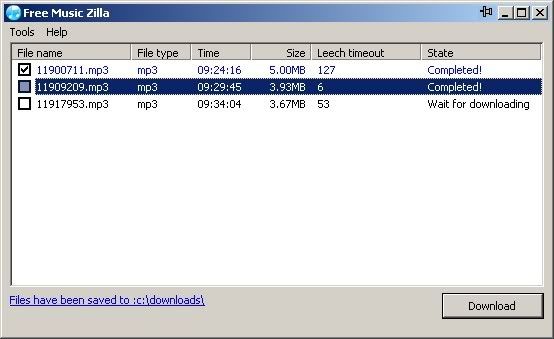
Here is how to use Free Music Zilla in general:
1. Install Free Music Zilla and run Free Music Zilla. Free Music Zilla is monitoring IE and FireFox by default. You can configure custom or preset applications from Tools > Preferences > Monitoring
2. Now Play a music or video from any site or from the configured application if any (in my case Last.fm). For example, you can play a video from youtube or a music from Pandora. The playing content will be grabbed by Music Zilla.
3. Select the grabbed music/video then click 'Download' button. Or you can right click and select download. I have found a bug where the download button is not click-able. So right click is the way to go.
NOTE: Please download it before 'Leech Timeout' count down to 0 and keep the content playing when downloading. Otherwise download will be failed.
Key Features:
* Download music from Last.fm, IMEEM, Pandora and more social music!
* Support all web browser like IE, Firefox, Opera, Maxthon, Avnta, Netscape!
* Can add custom application to monitor and download. I tried this with Last.fm desktop client and it works great.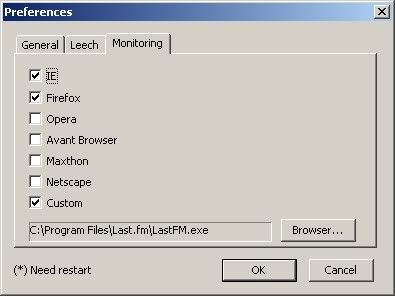
Penned by
Sriram
at
11:47 AM
0
comments
![]()
Labels: embedded content, tips and tricks
Saturday, November 10, 2007
A peculiar way to hide a folder in Windows
This is a cool way to make a folder disppear in Windows,without having to use 3rd party software or type out long ASCII codes.I found this method by accident when I was trying to change the icon of a particular folder.Though this method doesn't HIDE a folder,it does make it sort of invisible.
Do this:
1.Right click on the folder you wanna hide,and click on Properties.
2.Click on the Customize tab.At the bottom,you can see a "Change Icon" button.Click on it to get a list of icons installed on your system.
3.Scroll down 3-4 times to find some blank spaces where there should be icons.This "blank space" is actually an icon.Click on the Blank/Invisible icon and give OK twice.
4.Now you wont be able to see the folder's icon.We've hidden half of the folder(or made it invisible,rather).Now to make the other half invisible-the folder name.
5.In Windows XP,its not possible to assign a "blank" name to a folder;even giving a space isn't allowed-by ordinary means,that is.You can directly use the ASCII characters to rename your folders.
To do so,right click on the folder,select Rename.Now Hold down Alt,and then press 0160 on your Numpad(Its mandatory that you should use your numpad for this and not the regular numkeys-the ones above the alphabets).0160 is the code for a space in ASCII format.Now hit enter.Your folder would be completley invisible by now.
:)
Penned by
Sriram
at
2:50 PM
1 comments
![]()
Labels: tips and tricks, tweaks
Friday, November 2, 2007
Allowing Network Access with Blank Passwords
Although you can log in locally without a password, by default, WindowsXP Pro does not allow network users to access the computer without a password. Typically you will receive an Unknown error 31 if this is the case.
To change this setting:
1. Run gpedit.msc
2. Go to Computer Configuration / Windows Settings / Security Settings / Local Policies / Security Options.
3. Double click on Accounts: Limit local account use of blank passwords to console login only.
4. Disable this option.
I tested this out in my computer and it worked.Now I'm planning to test this out on my college PCs :)
Penned by
Sriram
at
10:54 PM
2
comments
![]()
Labels: network access, tips and tricks, tweaking










